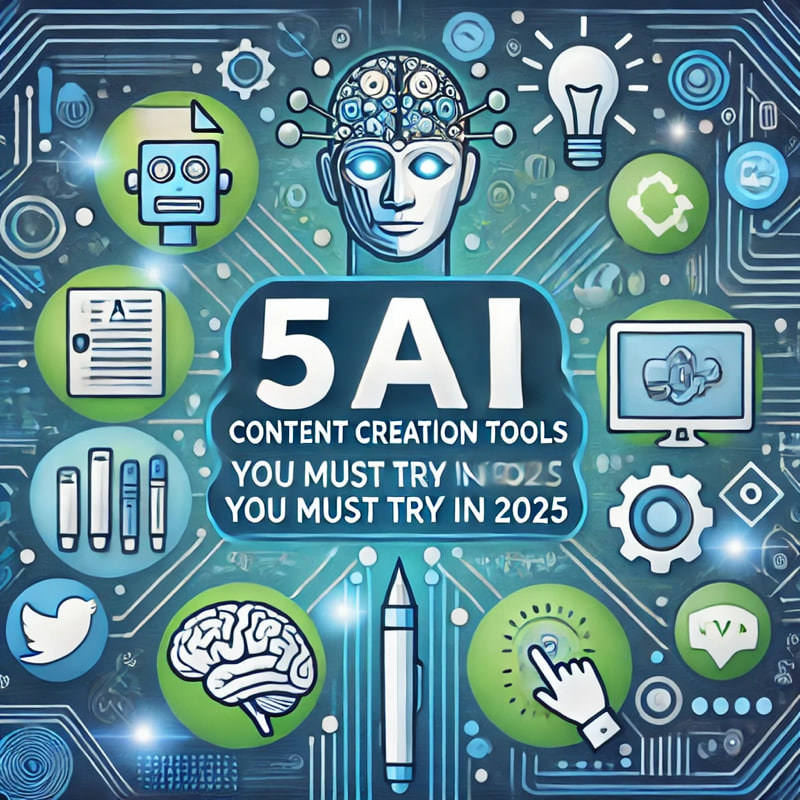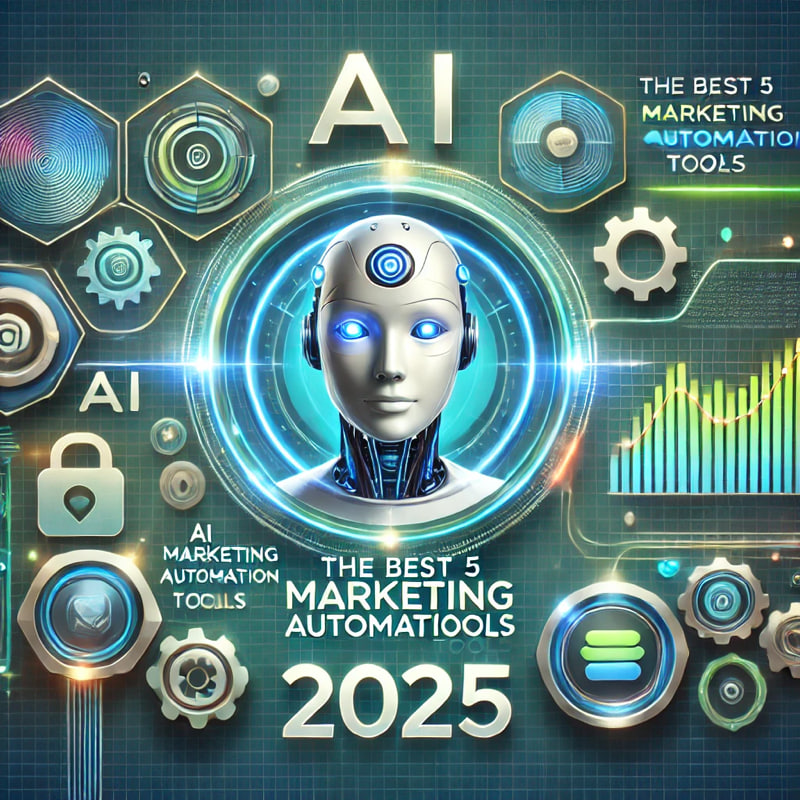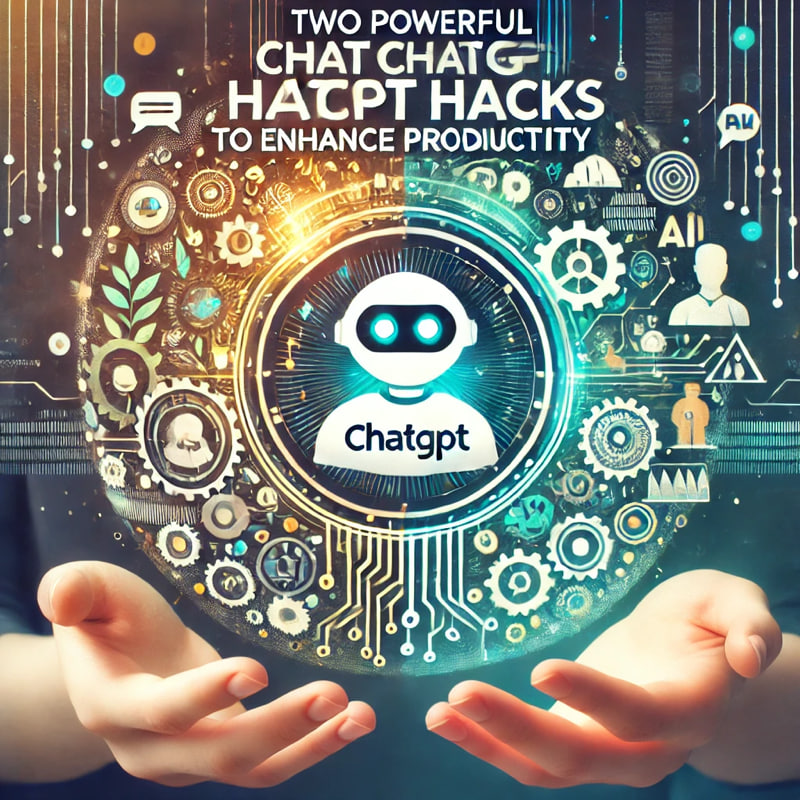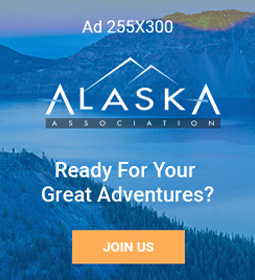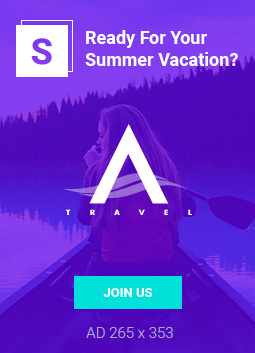Canva has revolutionized the way we design, and now, its AI-powered features are taking creativity to the next level. While most users are familiar with Canva’s drag-and-drop simplicity, the hidden potential of its AI tools is often overlooked. In this article, we’ll explore two incredible Canva AI hacks that can transform your design workflow. Whether you’re creating social media posts or professional presentations, these tips will help you make the most of Canva’s innovative features.
Hack 1: Magic Resize with AI Precision
Designing content for different platforms can be time-consuming. Luckily, Canva’s Magic Resize feature, powered by AI, simplifies the process. Instead of manually adjusting dimensions, this tool automates resizing while preserving the design’s layout.
Here’s how to use it effectively:
1. Start with a Master Design: Create your design for one platform, such as Instagram.
2. Click on Magic Resize: Found under the “Resize” button, this option allows you to select multiple platforms, like Facebook, Twitter, or LinkedIn.
3. Let AI Do the Work: Canva’s AI intelligently adjusts text, images, and elements to fit the chosen dimensions.
Why is this a game-changer? Because it eliminates the hassle of starting from scratch for each platform. Furthermore, by ensuring every version is optimized, you maintain a professional look across all channels. As a result, you save hours of editing time, leaving more room for creativity.
Transitioning from one platform to another has never been easier. With Magic Resize, you can focus more on your message and less on technicalities.
Hack 2: AI-Enhanced Text-to-Image Generation
Canva’s Text-to-Image AI feature allows you to create custom visuals by simply typing a description. This tool is perfect for designers who need unique images without relying on stock photo libraries.
Here’s how to harness its power:
1. Navigate to the Text-to-Image Tool: Open a new design, then find the “Apps” section and select “Text to Image.”
2. Describe Your Vision: Enter a detailed description, such as “a minimalist workspace with natural lighting.” You can also specify styles, like “realistic,” “cartoon,” or “watercolor.”
3. Generate and Customize: Canva AI will create unique images based on your input. Once generated, you can adjust colors, crop, or overlay text for a personalized touch.
This hack is especially useful for creating visuals that align perfectly with your brand. Moreover, by avoiding overused stock images, your designs stand out. Transition words like “meanwhile” and “as a result” are perfect for narrating your creative process when showcasing these designs to clients.
Why These Canva AI Hacks Matter
Design efficiency is essential in today’s fast-paced digital world. By leveraging these AI features, you not only save time but also enhance your creative output. Whether you’re resizing for different platforms or generating unique visuals, Canva’s AI tools give you the edge you need.
In conclusion, these two Canva AI hacks—Magic Resize and Text-to-Image—demonstrate how artificial intelligence can simplify design tasks while boosting creativity. By incorporating these tools into your workflow, you unlock new possibilities that go beyond traditional design techniques. So, why wait? Dive into Canva’s AI features today and elevate your designs like never before!
Discover Two Unique ChatGPT Hacks to Elevate Your AI Experience